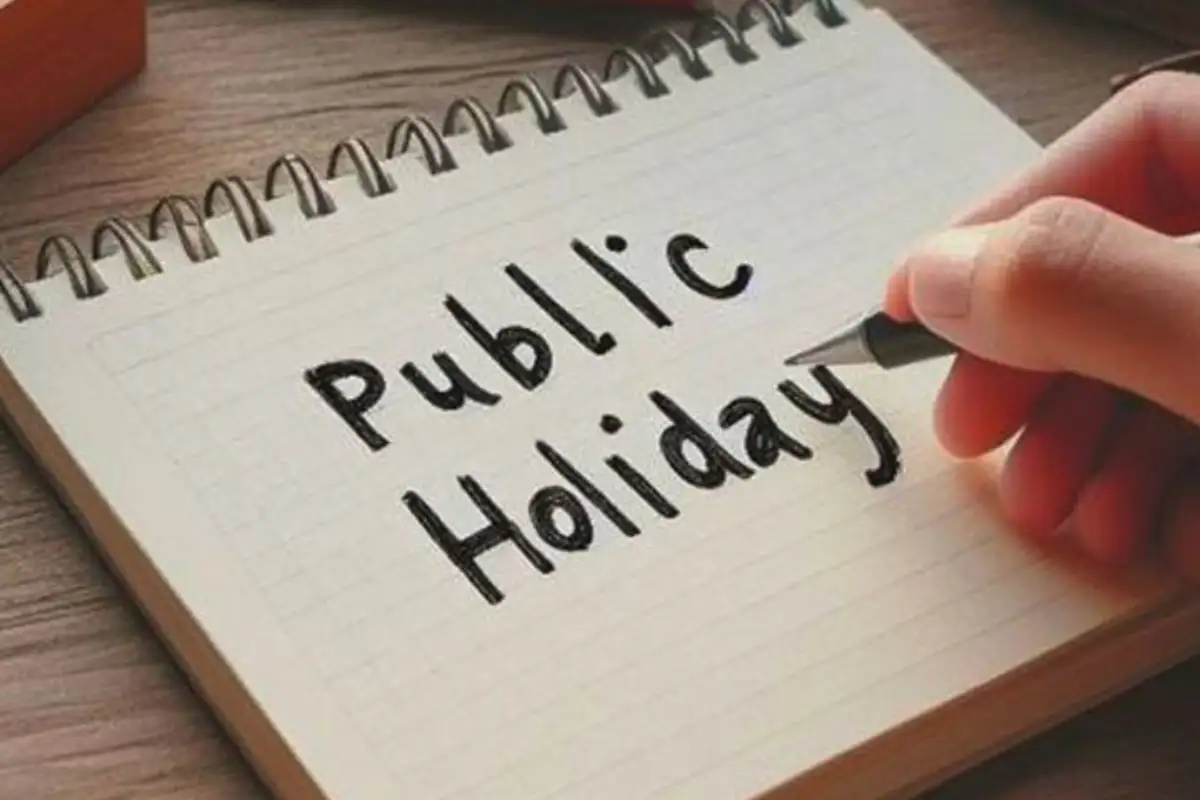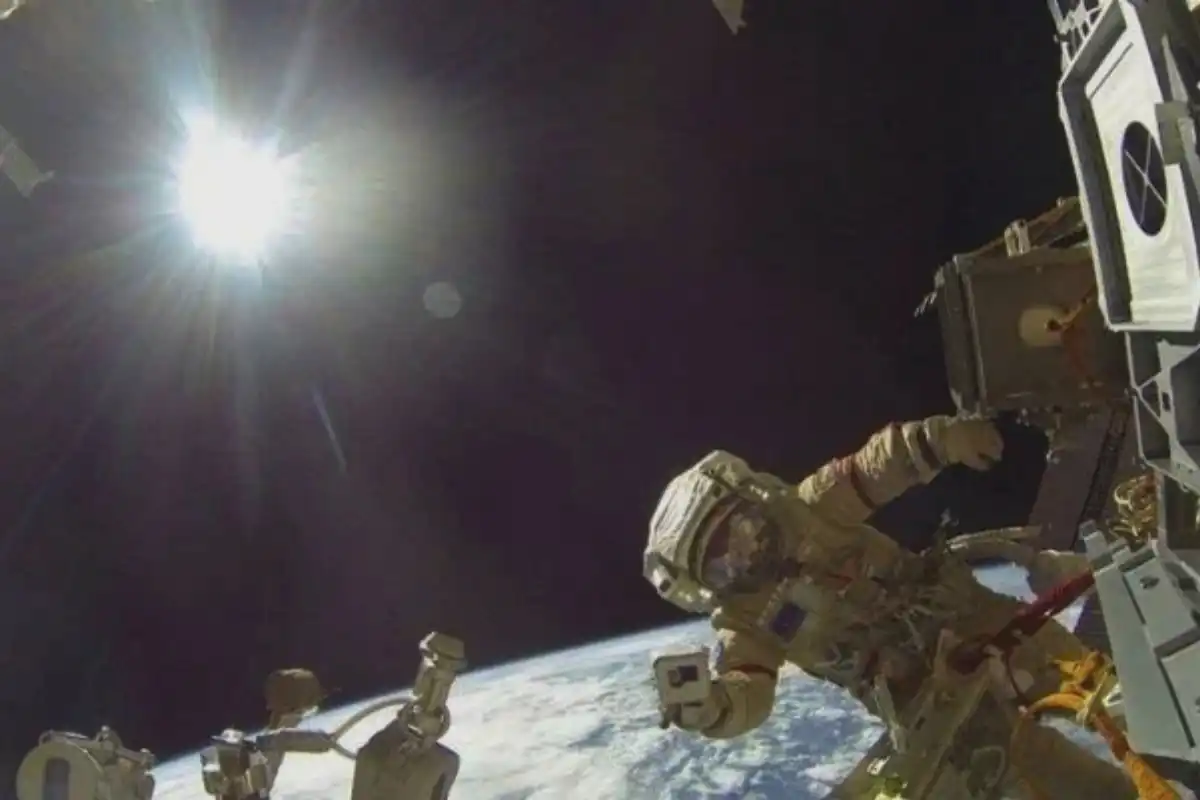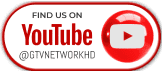Cool New Feature of Instagram Introduced: Here’s How to Add and Change Nicknames

Cool New Feature of Instagram Introduced: Here's How to Add and Change Nicknames
Instagram has rolled out several new features to make your experience more personal and fun. One of the coolest updates is the ability to assign nicknames to your friends directly in the private messaging section. Whether it’s a playful inside joke or just a more familiar name, nicknaming adds warmth to your chats and enhances the connection. Here’s how you can easily add or change nicknames on Instagram.
How to Assign a Nickname on Instagram
Personalizing your messages with nicknames is a great way to make your chats more fun and engaging. Here’s how to set a nickname for someone on Instagram:
Open the Instagram app on your device.
Tap the Home icon to go to your feed.
Tap the Messenger icon in the top-right corner.
Open the conversation where you’d like to set a nickname.
Tap on the user’s profile name at the top of the chat.
Choose Nicknames from the options.
Type the nickname you want to use.
Tap Done to save it.
Once set, the nickname will appear throughout your conversation and in your message list, making it easier to spot your favorite chats.
How to Edit or Remove a Nickname on Instagram
If you want to update or remove a nickname, follow these simple steps:
Open the direct message where the nickname is already set.
Tap the user’s profile name at the top of the chat again.
Tap on Nicknames.
You can either edit the current nickname or delete it and assign a new one.
Tap Done to save your changes.
Adding and updating nicknames is a fun and easy way to personalize your Instagram chats. Whether it’s “BFF,” “Partner in Crime,” or “Meme King,” give your messages that extra touch today!
Read More: Instagram adds new feature based on AI technology
Catch all the Breaking News Event and Trending News Updates on GTV News
Join Our Whatsapp Channel GTV Whatsapp Official Channel to get the Daily News Update & Follow us on Google News.