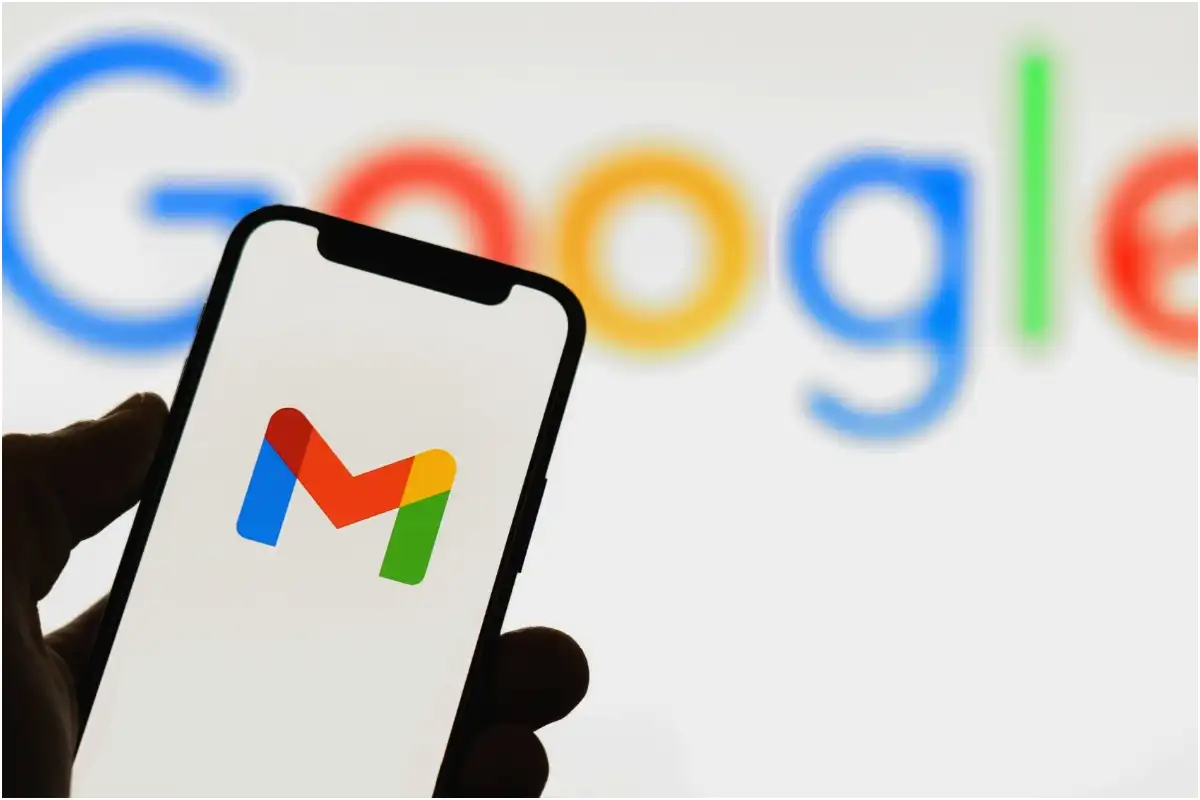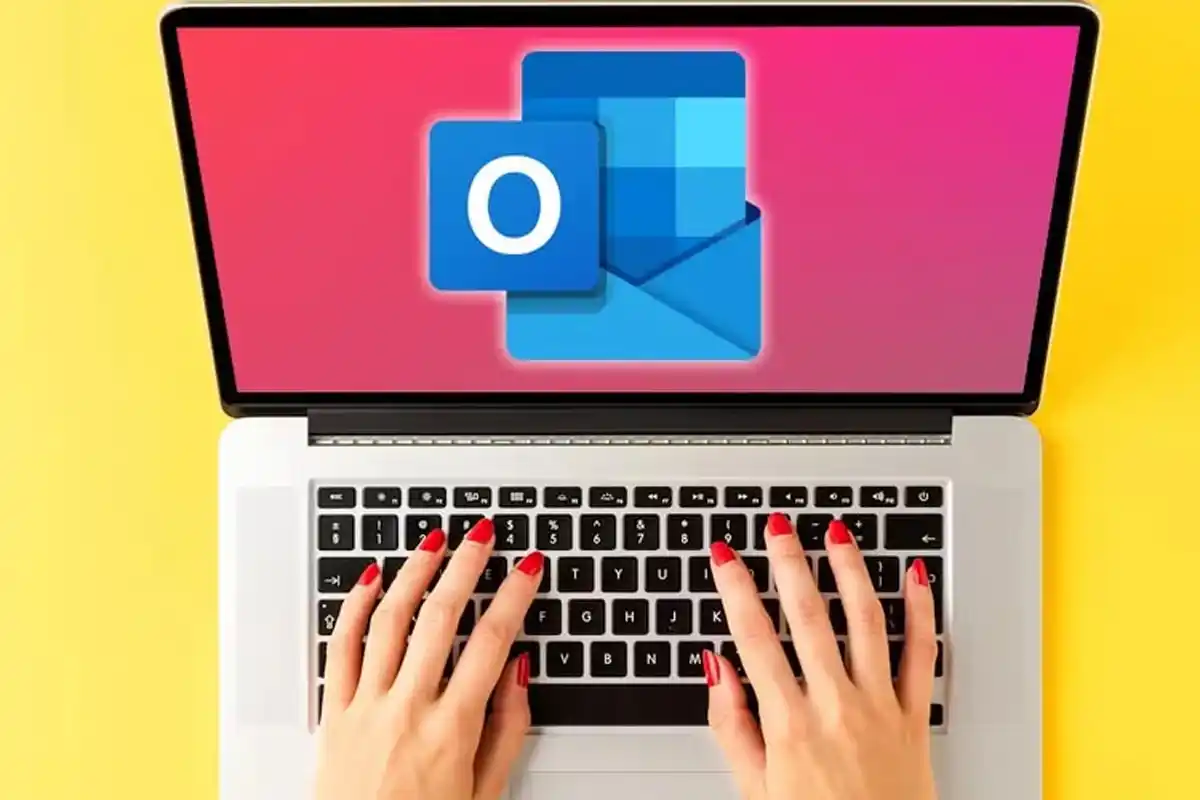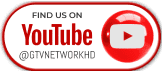How to Use Sendit on Snapchat – Is It Truly Anonymous?
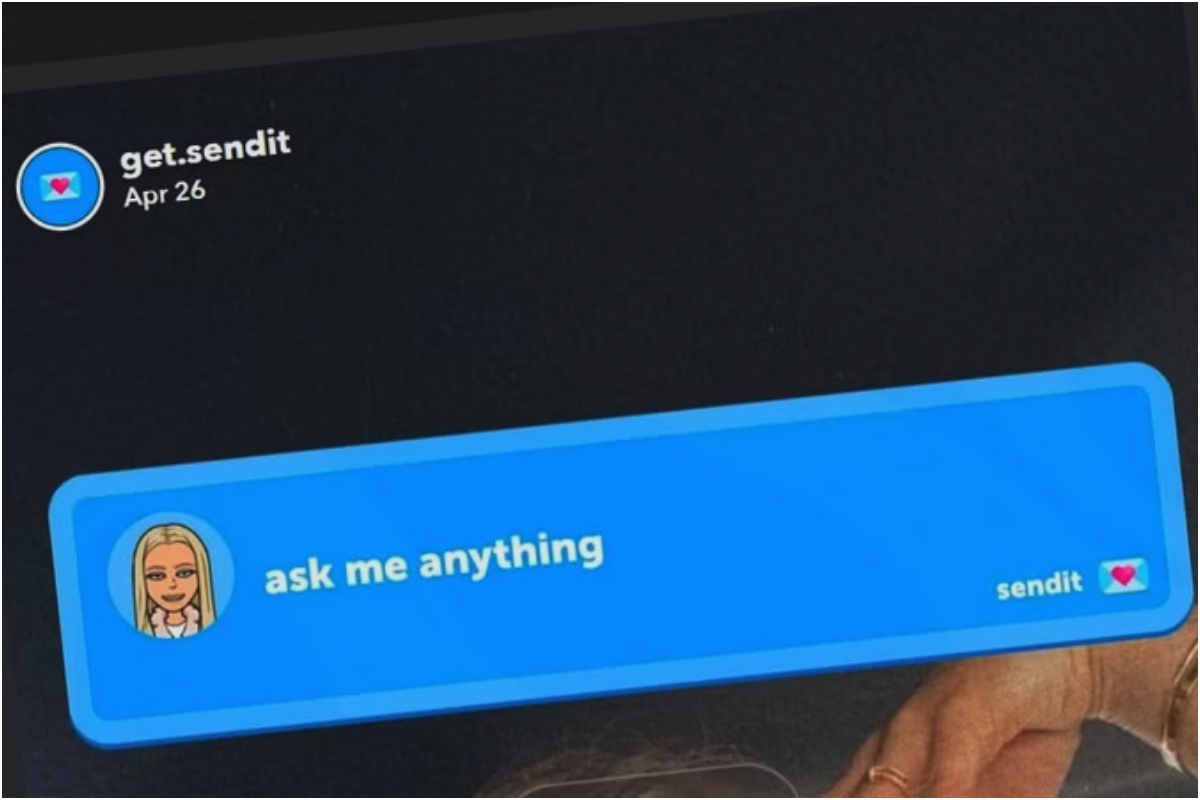
How to Use Sendit on Snapchat – Is It Truly Anonymous?
Getting Started with Sendit on Snapchat
Sendit enhances your Snap stories by allowing you to receive anonymous replies to your prompts. Here are the steps to download Sendit and start using it:
Open the Google Play Store or App Store.
Search for Sendit and tap Install.
Launch the app once the installation is complete.
Swipe to enter your age and tap Let’s Go.
When prompted, tap Open to connect with Snapchat.
Grant the necessary privacy permissions.
Enable Bitmoji Avatar access.
Tap Continue under “Connect to Sendit?”
Select your gender.
Enter your phone number or tap Skip to proceed.
Creating a Sendit Question on Snapchat
Tap on the “Ask Me Anything” prompt in the Sendit app.
Type your question or prompt.
Tap the color palette icon to add a custom background.
Tap Share.
Once redirected to Snapchat, tap Story.
Tap Send to post the Sendit question on your Snapchat Story.
Now, your Snapchat followers can respond to your prompt anonymously.
Where to Find Your Sendit Responses
If you’re eager to see what responses you’ve received, follow these steps:
Open the Sendit app.
Tap Inbox from the bottom menu.
All anonymous responses will be displayed in the Inbox tab.
Inviting Snapchat Friends to Use Sendit
Encourage your friends to join Sendit by following these simple steps:
Open the Sendit app and tap Profile (bottom right).
Tap the Settings icon (top right).
Select All Settings.
Tap Invite a Friend.
Choose Snapchat or tap Copy Link to share the invite.
Adding a Slideshow of Profile Pictures
Sendit also allows users to share a slideshow of their top photos. To make one, simply follow these steps:
Open your Sendit Profile.
Tap the edit icon on your profile picture.
Tap the plus (+) icon under Slideshow.
Select a photo and crop it as needed.
Tap Done, then Save.
Repeat the process to add up to six images.
Users can switch between slideshow images to update their profile picture anytime.
Enhancing Snapchat Stories with Sendit
Catch all the Technology News, Breaking News Event and Trending News Updates on GTV News
Join Our Whatsapp Channel GTV Whatsapp Official Channel to get the Daily News Update & Follow us on Google News.