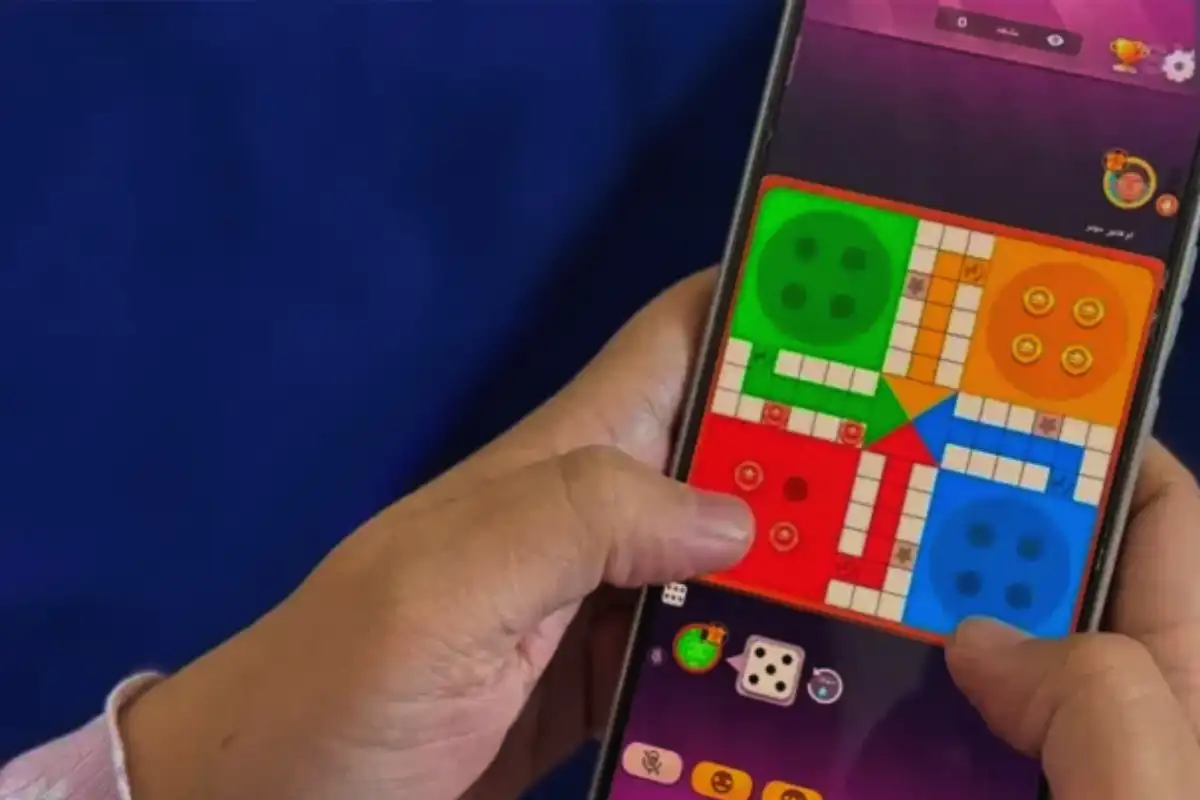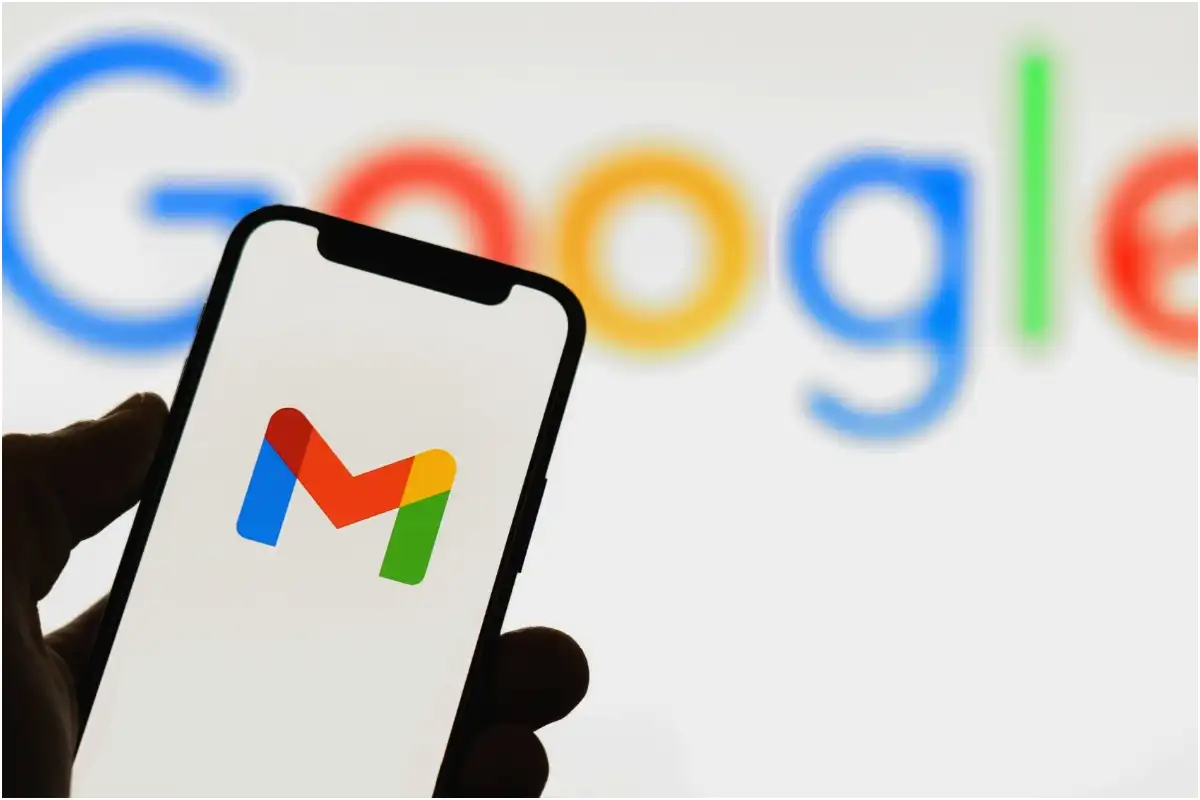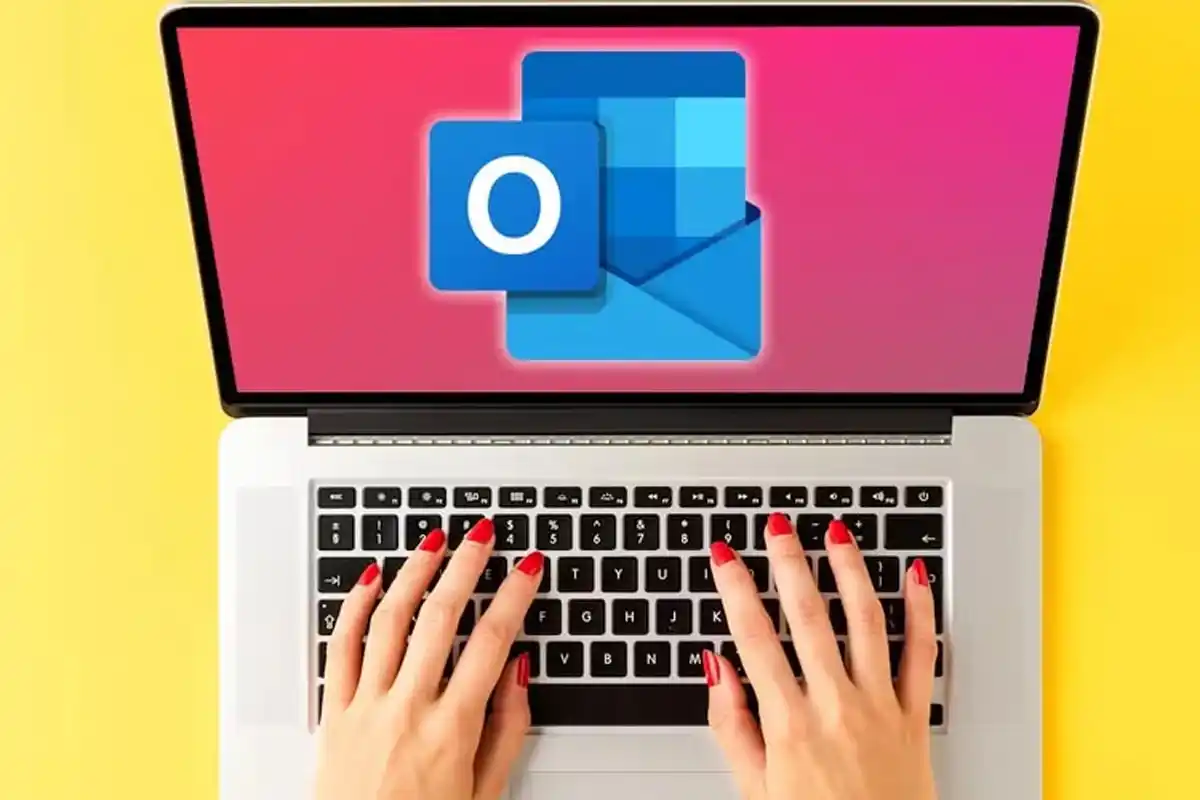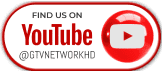Snapchat adds screen share – Here’s how to use it

Snapchat Launches Permanent Chats and Group Streaks
Snapchat is widely recognized for its entertaining filters and disappearing messages, but it has now also added an exciting new capability – screen sharing.
You can now share your phone or computer screen with your friends during a video call! This is particularly useful if you want to co-watch something, play a game, or simply show off what’s on your screen!
How to Share Your Screen on Snapchat (Mobile App)
Want to share your phone screen during a video or voice call? Just follow these steps:
- Open the Snapchat app
- Tap the chat icon
- Choose the friend you want to call
- Tap the video call or voice call icon at the top
- Once the call starts, tap the screen share icon at the bottom
- Tap Share Screen when asked
Now, your friend will be able to see everything that’s happening on your screen in real time.
How to Share Your Screen on Snapchat Web (Desktop)
You can also share your screen using Snapchat for Web. Here’s how:
- Go to Snapchat for Web and log in
- Open a chat with a friend
- Click the video or voice call icon
- After the call starts, click the screen share icon
- Pick the window or tab you want to share
- Click Share
Your friend will now see your desktop screen during the call.
What If Screen Sharing Isn’t Working?
If screen sharing isn’t working, check the following:
- The feature may not be available in your region yet
- Make sure you’re logged in properly
- You can’t screen share with Snapchat’s AI chatbot
Does Screen Sharing Include Sound?
Yes! Snapchat allows you to share your screen with audio, and both you and your friend will be able to hear each other and anything you’re watching or doing. This platform is great for co-watching videos, reacting together, or even virtual shopping.
Sharing your screen on Snapchat makes chatting a lot more fun and interactive! Whether you’re showing a cool app, watching a video, or just catching up, it now feels easier to connect on and share experiences all while engaging with your friend in “real-time”.
Read More: Are TikTok AI Smart Glasses Coming Soon? ByteDance Hints at Big Plans
Catch all the Technology News, Breaking News Event and Trending News Updates on GTV News
Join Our Whatsapp Channel GTV Whatsapp Official Channel to get the Daily News Update & Follow us on Google News.