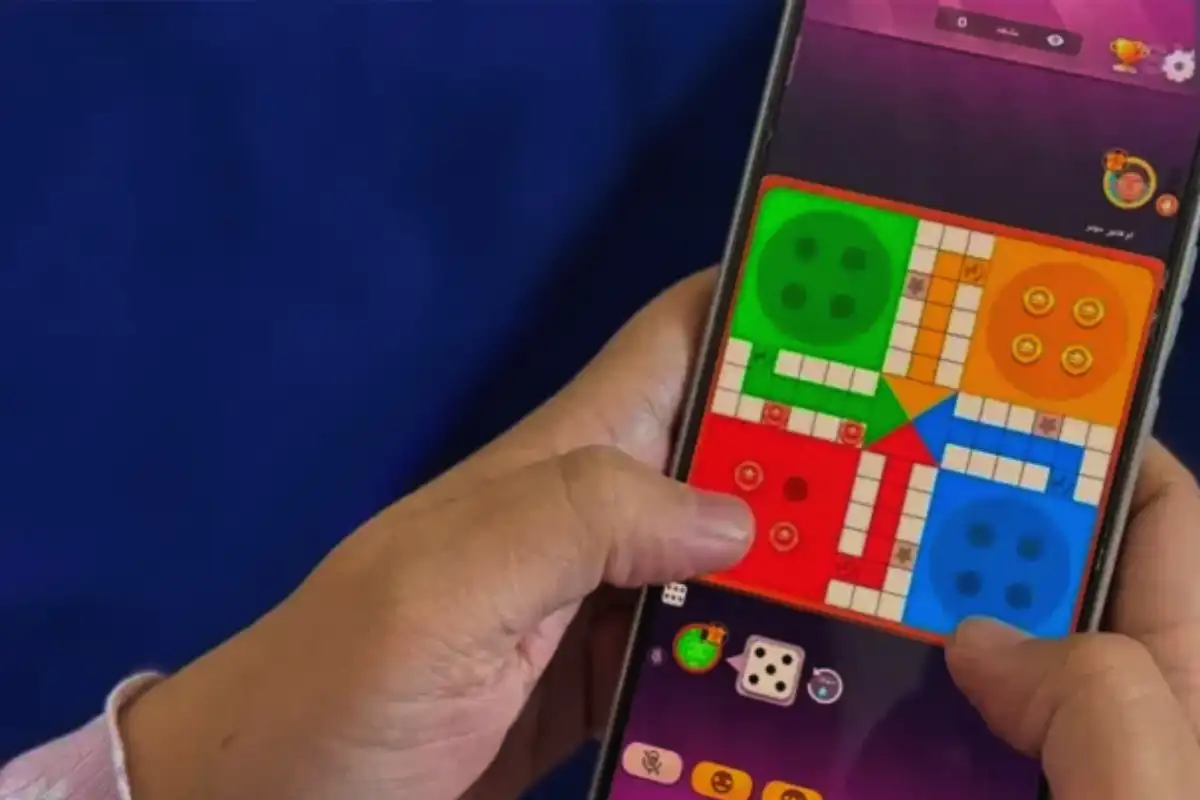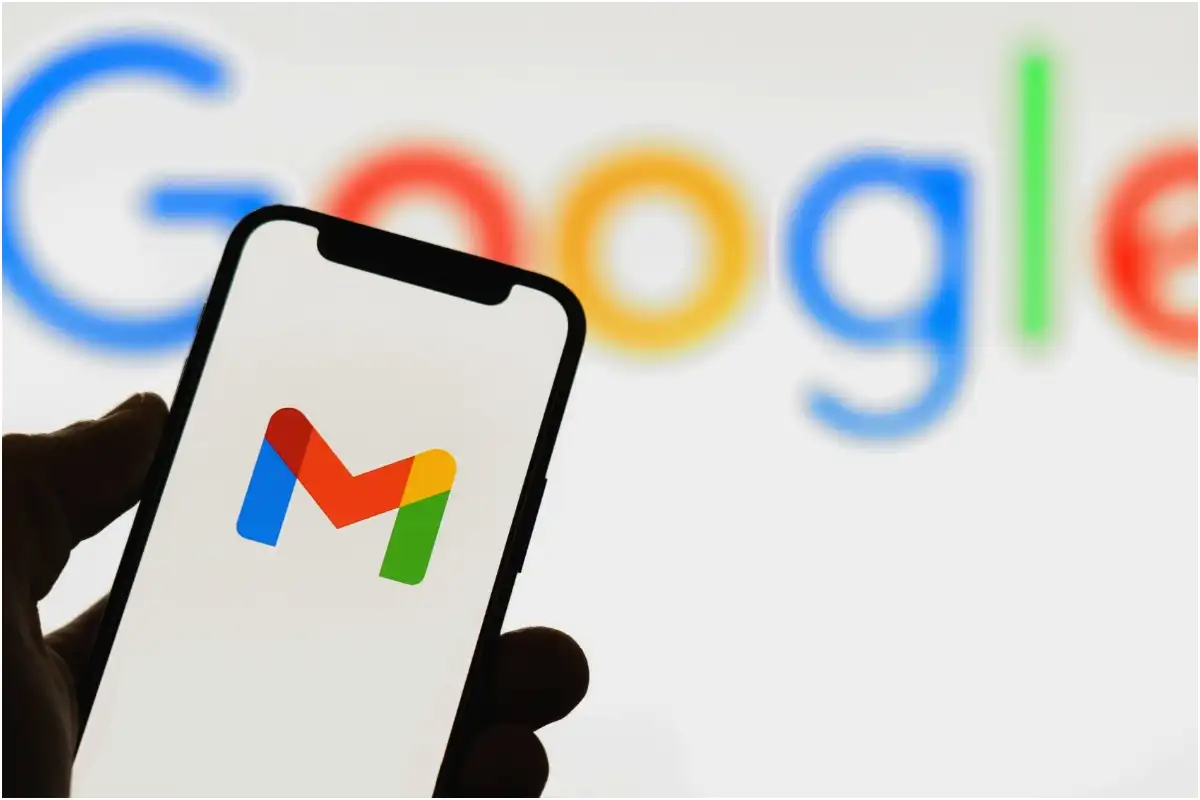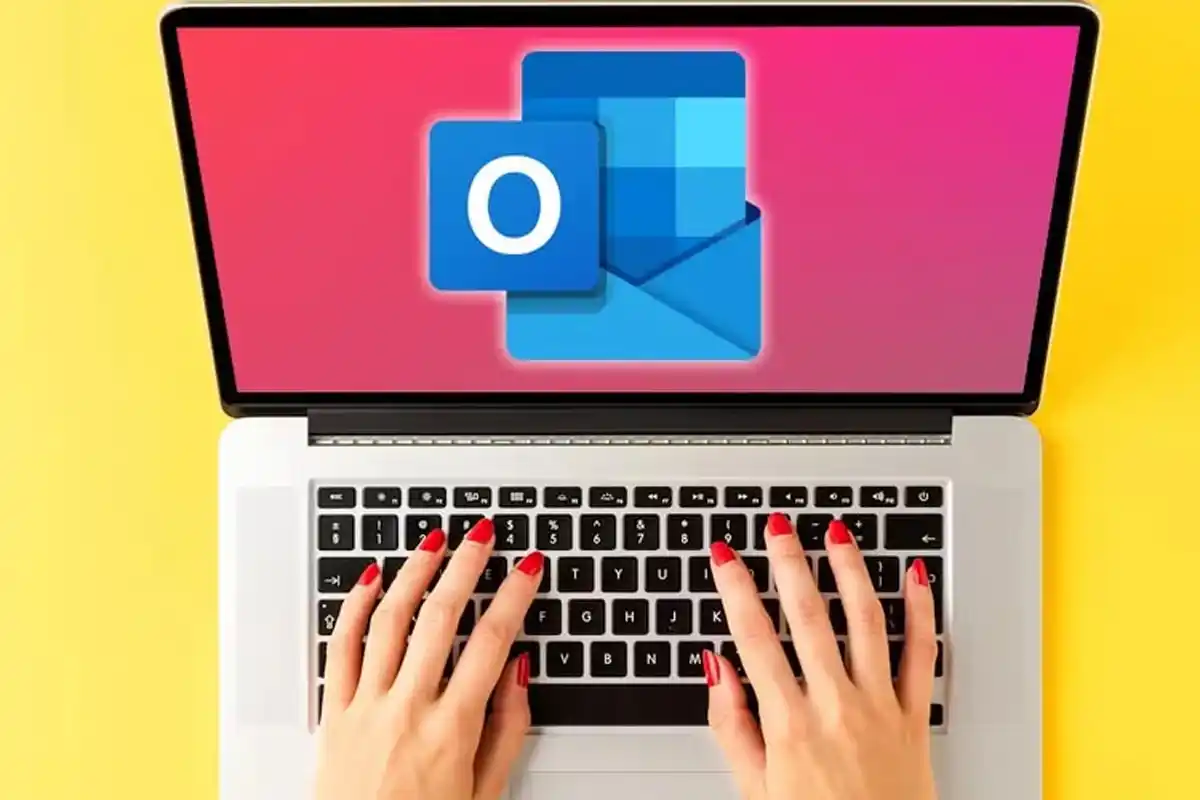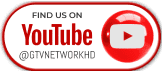How to Transfer WhatsApp Data from Android to iPhone Without Losing Anything
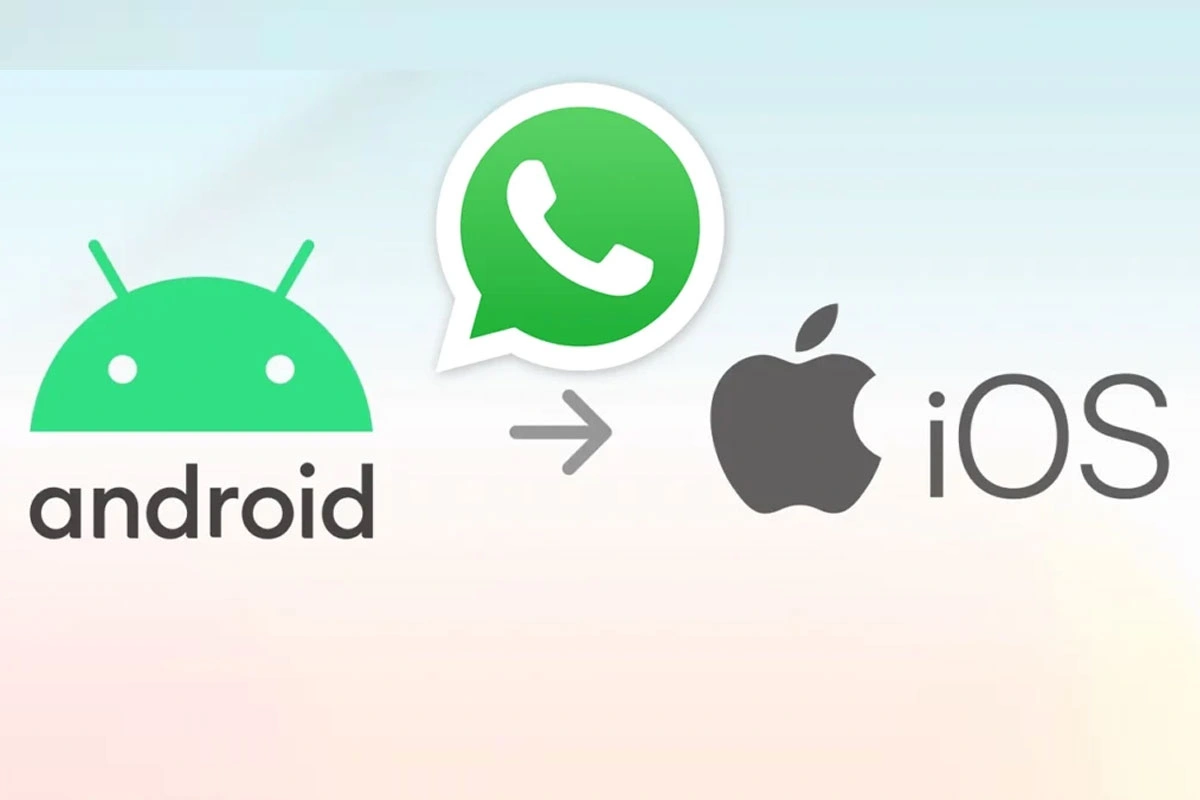
How to do the simplest WhatsApp data transfer from Android to iOS
Are you planning to switch from Android to iPhone? As of June 5, 2025, transferring your WhatsApp chats has become much easier. Many users worry about losing messages, photos, or videos when changing phones. But now, WhatsApp offers a simple and safe way to move your data.
For years, this transfer was difficult. Android used Google Drive for backups. iPhones use iCloud. These two platforms don’t connect with each other. In the past, people had to use tricky apps or start fresh. Now, you can avoid all that with WhatsApp’s new official method.
What You Can Transfer
When moving from Android to iPhone, you can now bring most of your WhatsApp data. This includes:
One-on-one and group chats
Shared photos and videos
Voice notes
Your profile picture
Account settings
But some things won’t be moved. These include your call history and your display name. You will have to set those again.
Things You Need Before Starting
To begin the transfer, you must check these things:
Your Android phone must be running Android 5 or above
Your iPhone must be on iOS 15.5 or later
WhatsApp must be updated on both devices
Install the ‘Move to iOS’ app on your Android phone
Both phones should be on the same Wi-Fi network or connect the Android to the iPhone’s hotspot
Use the same phone number on both phones
Step-by-Step Guide
1. Install ‘Move to iOS’
Download the app from the Google Play Store.
2. Set up your iPhone
Turn it on and select ‘Move Data from Android’ on the ‘Apps & Data’ screen.
3. Connect your phones
Open the ‘Move to iOS’ app on Android. Enter the code shown on your iPhone.
4. Choose WhatsApp
From the list of options, select WhatsApp. Tap ‘Continue’.
5. Wait for the transfer
Your WhatsApp chats and media will be prepared and moved. This might take time, depending on your data size.
6. Complete setup on iPhone
Install WhatsApp from the App Store. Log in with your number. Tap ‘Start’ to restore chats.
After the Transfer
Once done, your chats, photos, and videos will appear on your iPhone. Everything will look just like it did on your Android.
But note: iCloud backup is not turned on by default. Go to WhatsApp settings and turn it on manually to keep your chats backed up.
Also, your data will still be safe on the Android phone unless you delete WhatsApp from it.
Tips for a Smooth Process
Keep both phones charged and plugged in
Don’t use the phones while transferring
If your iPhone is already set up, you must reset it before using this method
Switching phones can feel hard. But this new WhatsApp feature makes it simple. You won’t lose your old chats, and setup is fast. If WhatsApp was the only reason you stayed on Android, now you can move to iPhone without stress.
Catch all the Technology News, Breaking News Event and Trending News Updates on GTV News
Join Our Whatsapp Channel GTV Whatsapp Official Channel to get the Daily News Update & Follow us on Google News.