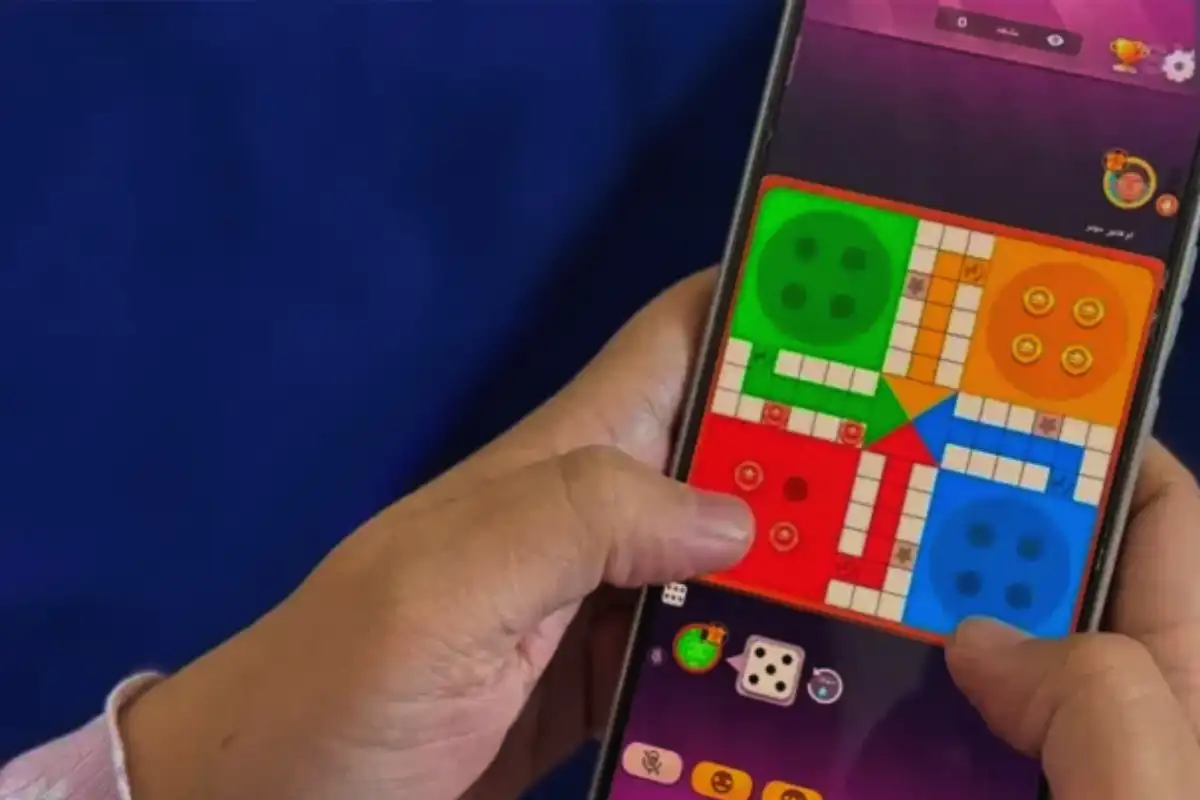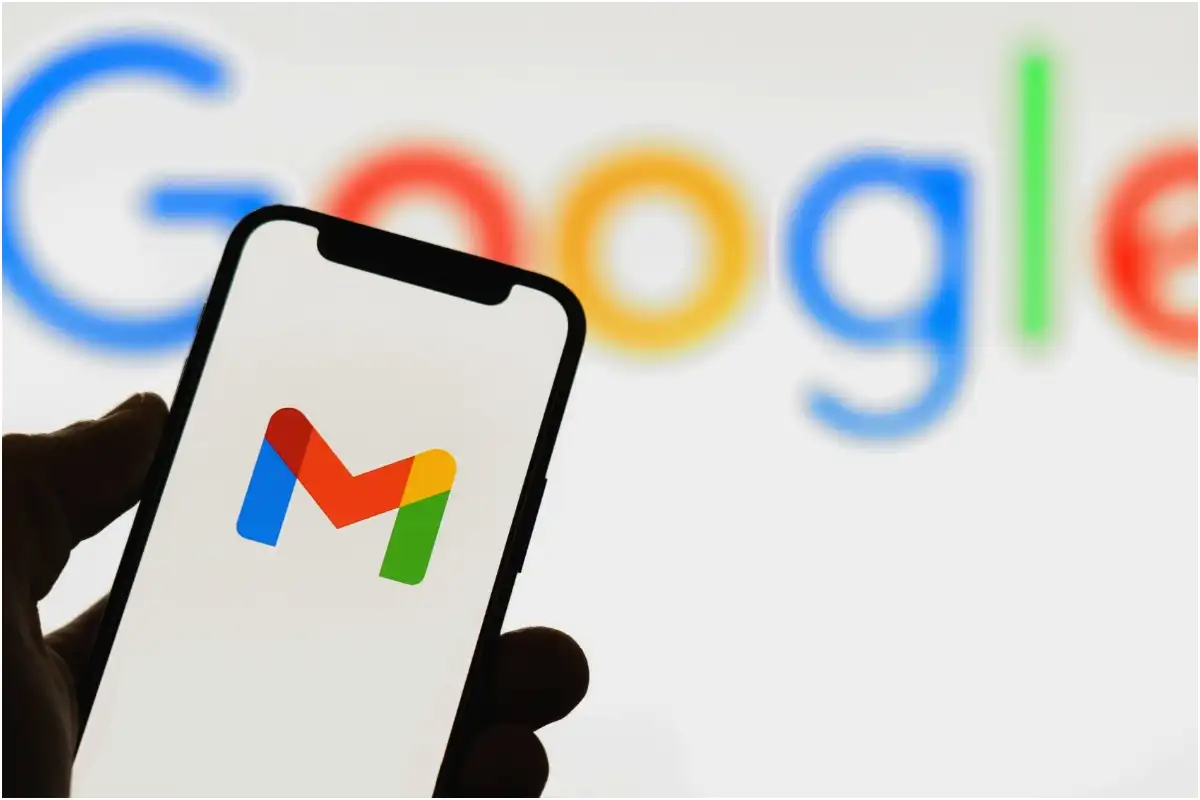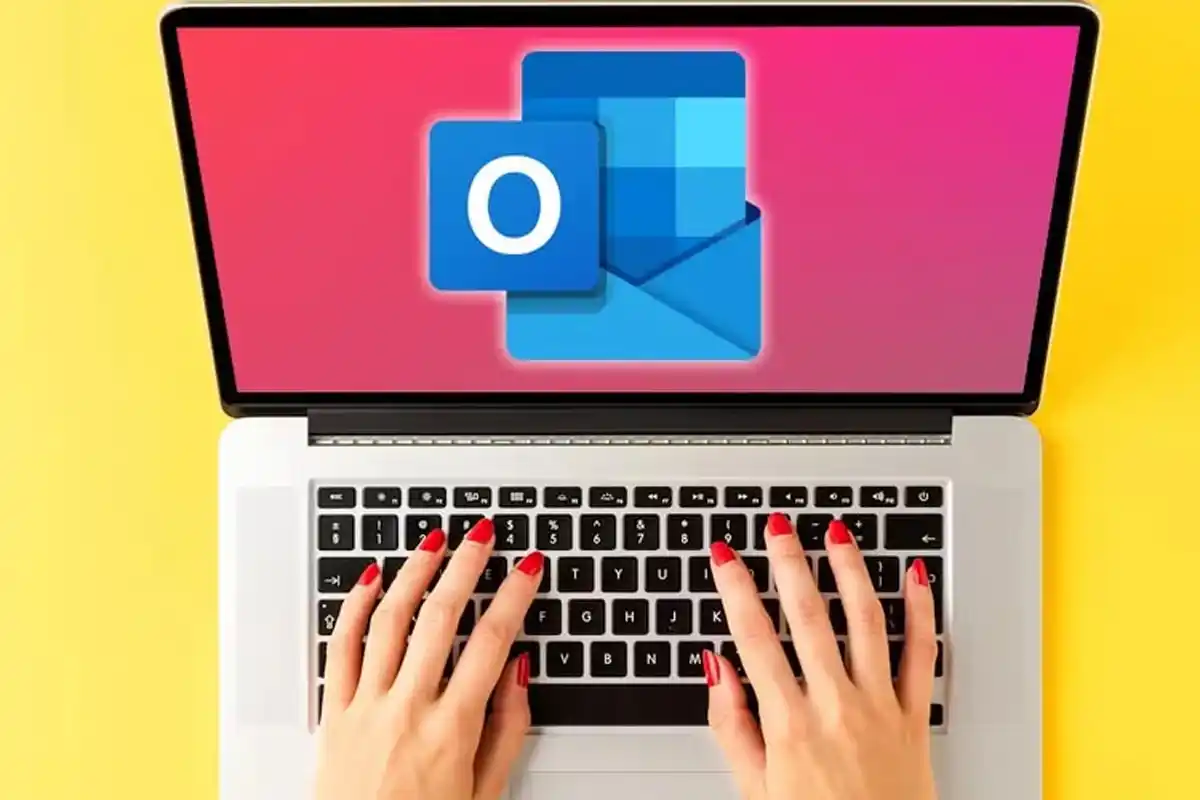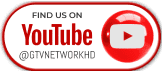Remove iOS 26 Beta: iPhone Users Rush to Downgrade After Bugs
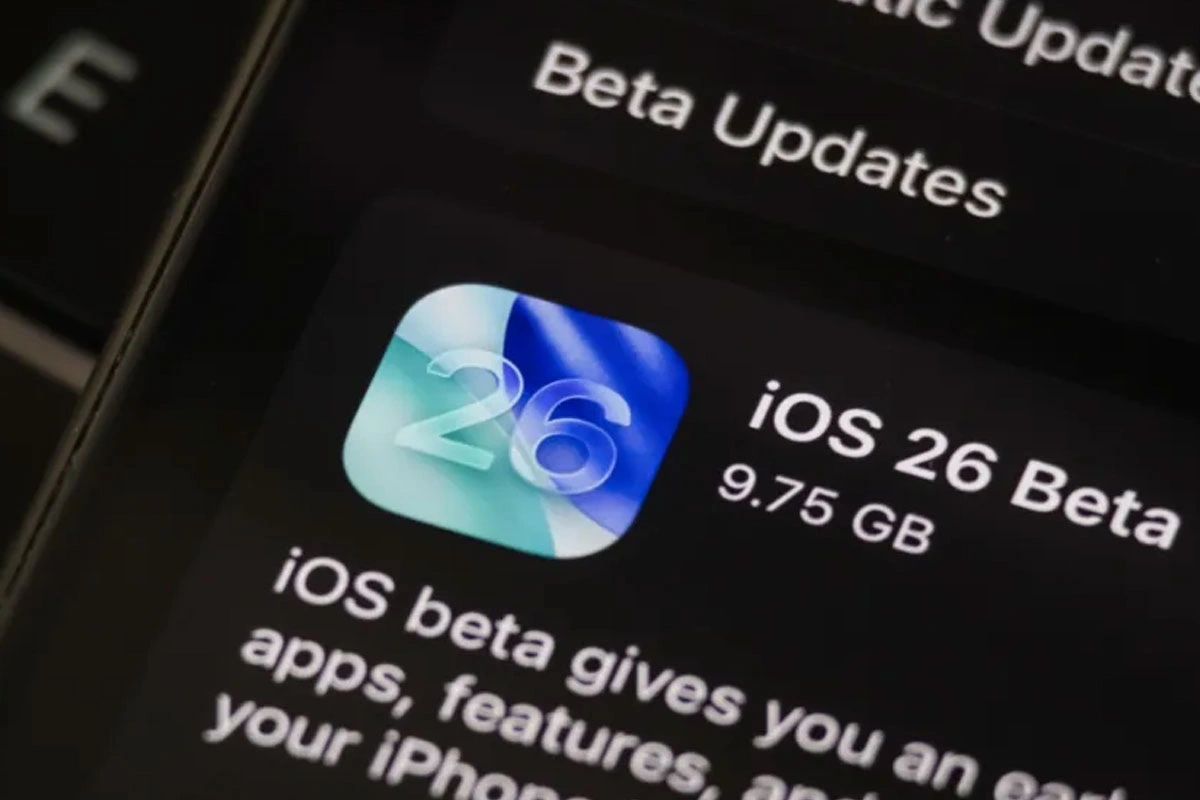
Remove iOS 26 Beta: iPhone Users Rush to Downgrade After Bugs Photo Illustration by Cheng Xin/Getty Images
Many iPhone users are now trying to remove iOS 26 beta after facing serious problems. The new software is causing battery drain, app crashes, and system errors, according to complaints on social media.
People are now looking for ways to go back to iOS 18.5, the most recent stable version.
Why Users Want to Downgrade
Apple released iOS 26 beta for testing. But early users say it’s not stable. Popular apps are not working well, and phones are running hot or dying fast. Because of these bugs, the topic “Remove iOS 26 Beta” is now trending online.
How to Remove iOS 26 Beta from iPhone
Before you downgrade, it is important to back up your iPhone. This will save your photos, apps, and other important files.
Step-by-step to remove iOS 26 beta:
Option 1: Delete the Beta Profile
Go to Settings > General > VPN & Device Management.
Tap on the iOS 26 Beta Profile and select Remove Profile.
Restart your phone.
Option 2: Use a Computer to Restore
Connect your iPhone to a Mac or PC using a cable.
Press and release the volume up, then the volume down button.
Press and hold the side button until you see the recovery mode screen.
On your computer, click on Restore.
The device will erase the beta and install iOS 18.5.
If the download fails or exits recovery mode, try again. You may also see error codes. In that case, check Apple Support for help.
How to Stop Future Beta Updates
After downgrading, you can turn off beta updates:
Go to Settings > General > Software Update > Beta Updates.
Turn off the option to stop beta downloads.
Many users are now avoiding beta versions due to major bugs. If you’re not a developer, it’s best to wait for the full public release of iOS 26.
Catch all the Technology News, Breaking News Event and Trending News Updates on GTV News
Join Our Whatsapp Channel GTV Whatsapp Official Channel to get the Daily News Update & Follow us on Google News.