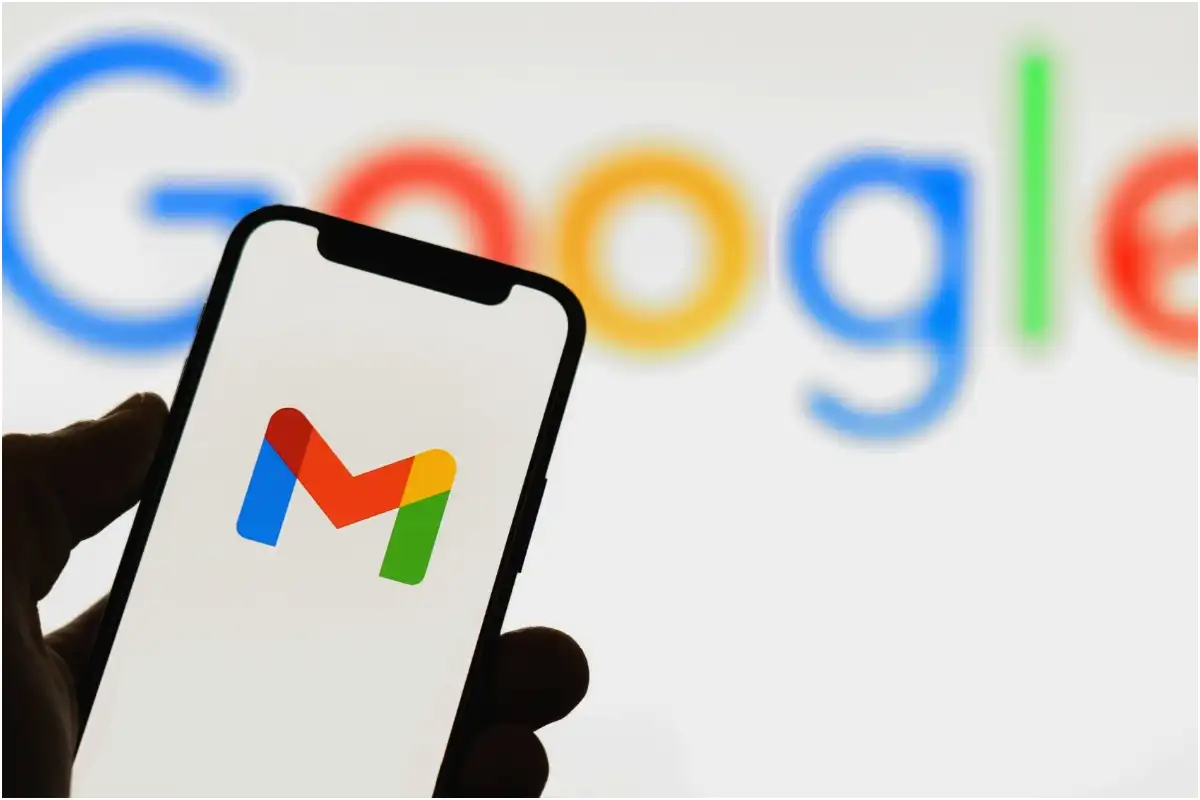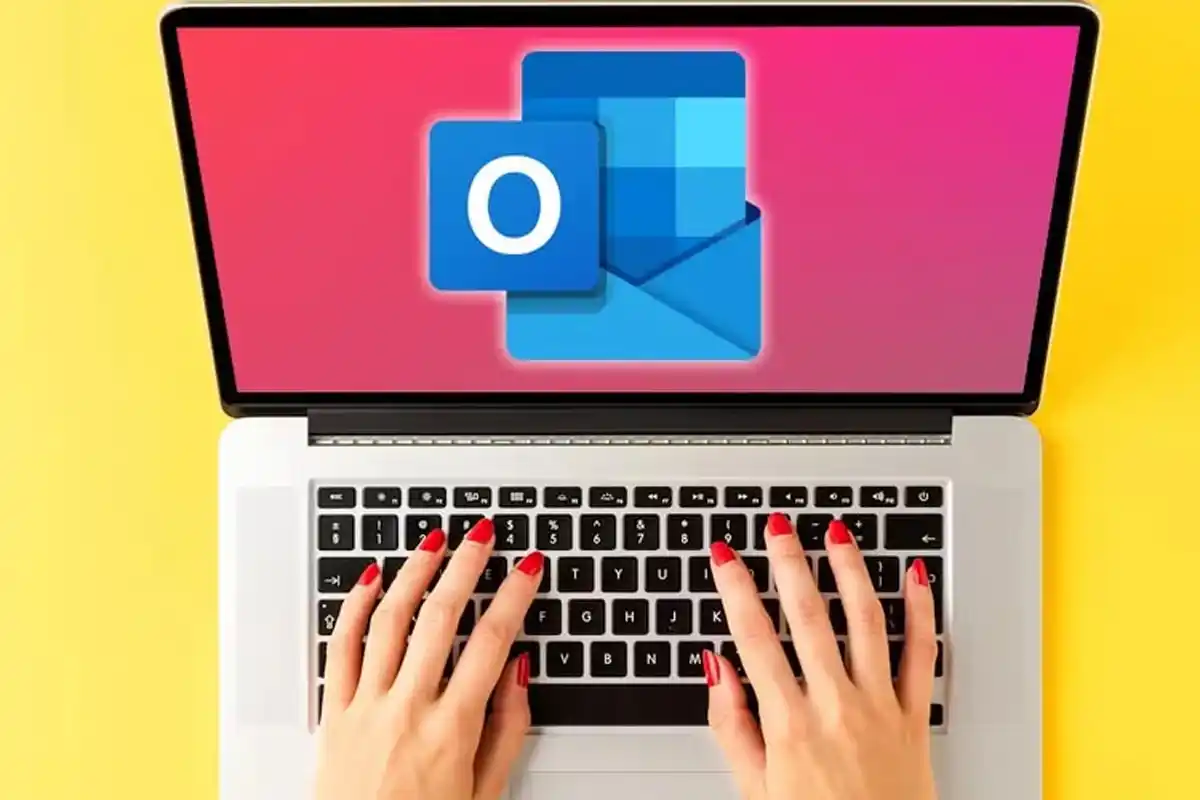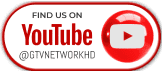How to protect your privacy on Instagram: seven essential tips

In an age where social media platforms like Instagram facilitate connections among friends, family, and colleagues, concerns about privacy and personal information security are increasingly relevant.
While Instagram allows for creative expression and engagement through visual content, users should be aware of the potential risks associated with sharing personal information.
To enhance privacy on Instagram, consider the following seven tips:
Set Your Account to ‘Private’
Changing your account visibility to ‘Private’ is a straightforward way to limit who can see your posts. This setting ensures that only approved followers can view your content. To do this, open the Instagram app, go to settings, tap on ‘Account privacy,’ and enable the ‘Private account’ toggle.
Disconnect Your Facebook Account
Many users link their Instagram and Facebook accounts to share content seamlessly. However, this can lead to privacy concerns if your audiences differ. To unlink Facebook, navigate to the app settings, select ‘Accounts Centre,’ scroll to ‘Accounts,’ and press ‘Remove’ next to your Facebook account.
Create a ‘Close Friends’ List
For users who want to share specific posts or stories with a select group, the ‘Close Friends’ list feature is ideal. Access this option in your app settings, add desired friends, and choose to share content exclusively with them when posting.
Prevent Certain People from Viewing Your Story and Live Broadcasts
If you wish to hide your stories or live sessions from specific individuals, this can be done in the app settings. Under ‘Who can see your content,’ select ‘Hide story and live’ to manage who can view your content.
- Hide Activity Status
To maintain your privacy regarding your online activity, you can disable the ‘Last Seen’ feature. Go to settings, select ‘Messages and story replies,’ and turn off the ‘Show activity status’ toggle. - Disable Read Receipts
Similar to messaging platforms, Instagram notifies users when their messages have been read. To turn off this feature, navigate to settings, then ‘Messages and story replies,’ and disable the ‘Show read receipts’ toggle. - Limit Interactions from Specific People
For users experiencing unwanted interactions, Instagram allows you to limit the ability of specific accounts to engage with you. This setting can be adjusted under ‘Limit interactions’ in the ‘How others can interact with you’ section, helping to reduce unwanted messages and comments.
Catch all the Technology News, Breaking News Event and Trending News Updates on GTV News
Join Our Whatsapp Channel GTV Whatsapp Official Channel to get the Daily News Update & Follow us on Google News.