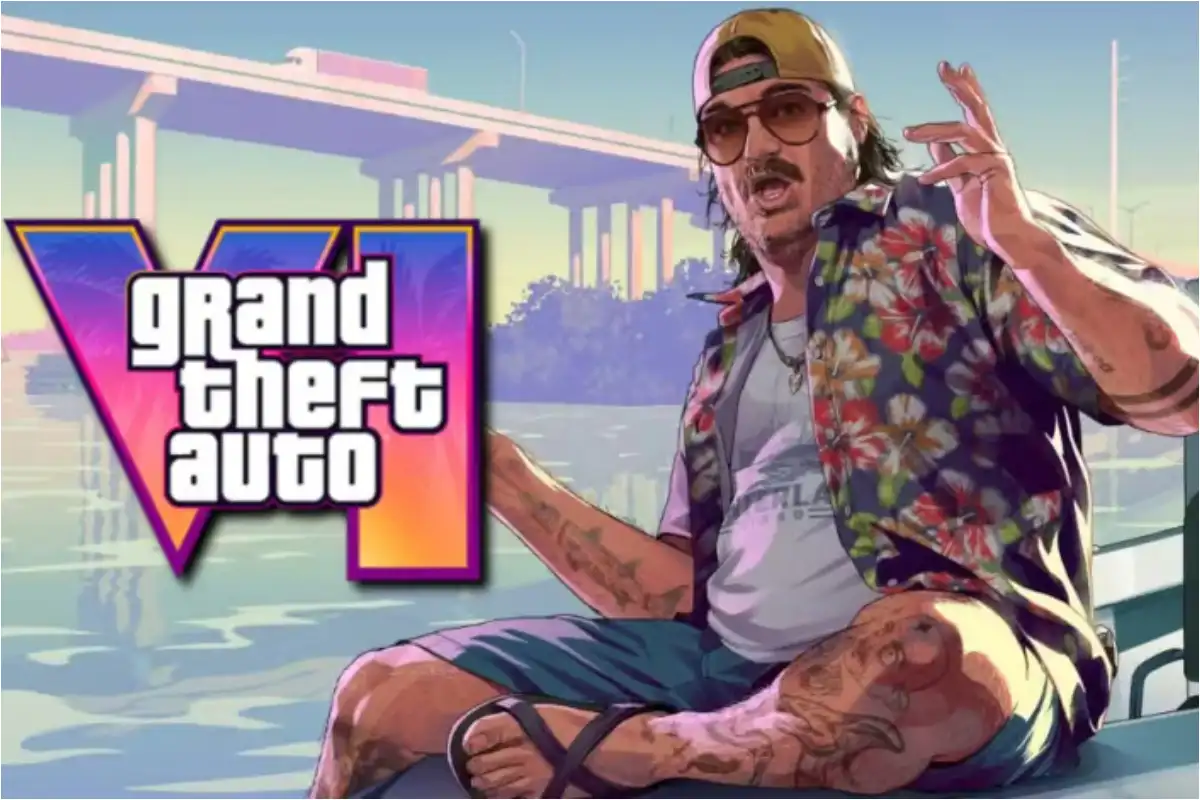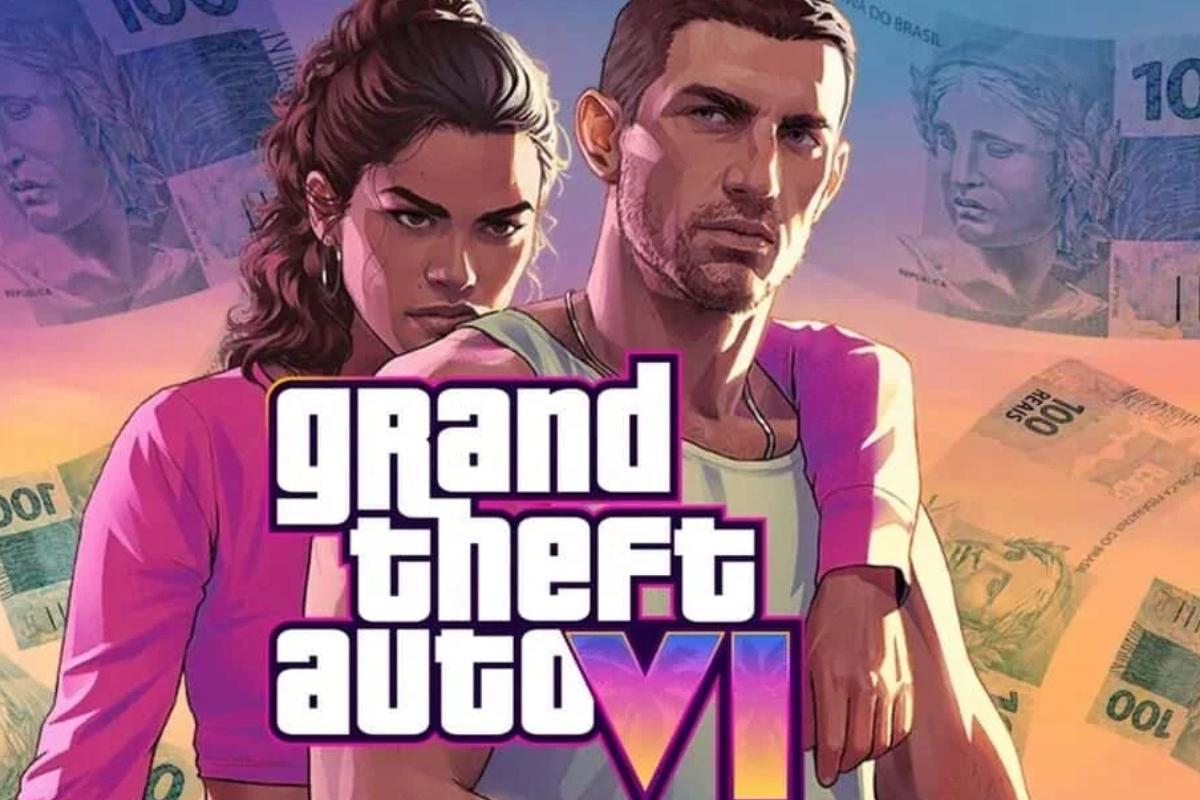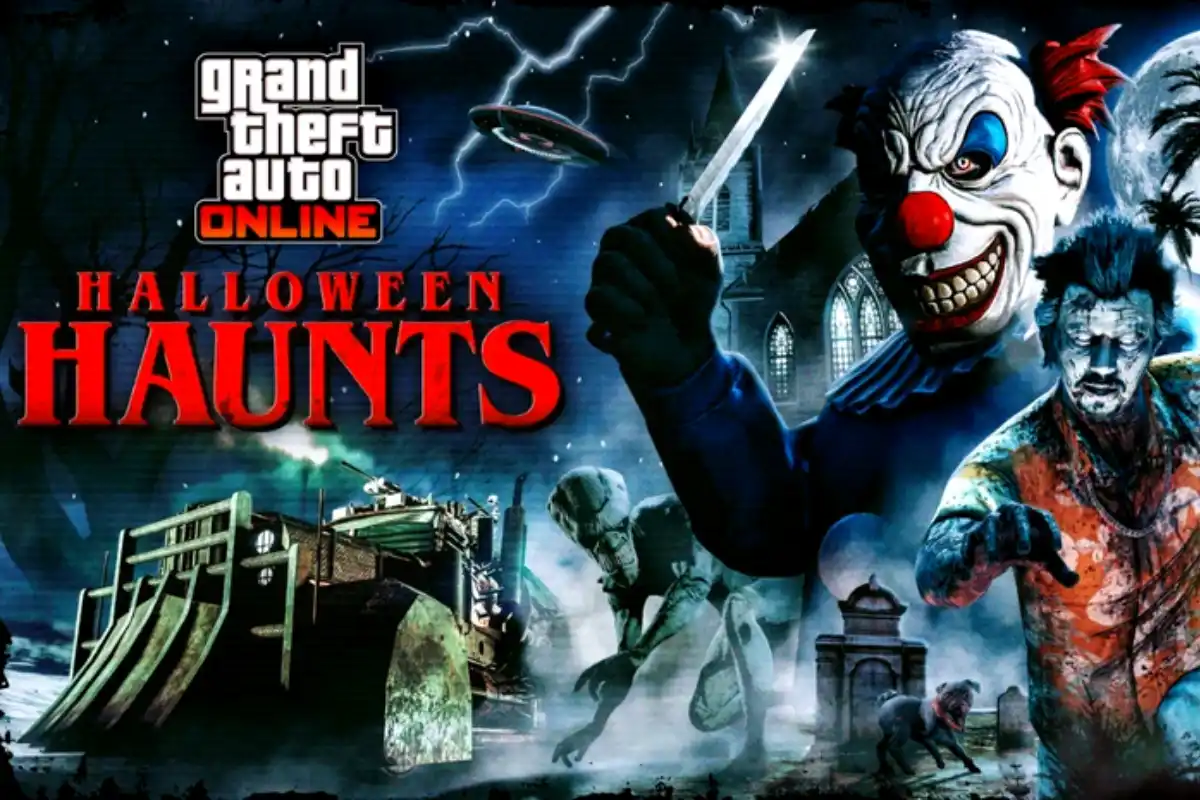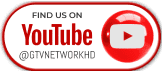With the launch of the highly anticipated Nintendo Switch 2, gamers can finally step into the next era of gaming. Whether you’re upgrading to explore new adventures like Mario Kart World or continuing your progress in Tears of the Kingdom, one important task remains—transferring your data from the original Switch to the new console.
Fortunately, Nintendo has made the process easier than ever.
“If you already have your Switch 2, you can transfer your data directly using a local connection.”
To help gamers make a smooth transition, Gadinsider provides a clear step-by-step guide.
“If you have Switch 2 already (Local transfer):”
- Power on the Switch 2 and begin the setup.
- At “System Transfer,” select Start Transfer.
- Connect to Wi-Fi and log in with your Nintendo Account.
- On the old Switch, go to Settings > System > System Transfer.
- Follow the instructions on both devices.
- Once the transfer completes, the Switch 2 will restart, and all user data will be available.
“If you don’t have Switch 2 yet (Cloud backup):”
- On your current Switch, go to Settings > System Transfer.
- Choose I don’t have a Switch 2 yet.
- Nintendo will store your backup online for one year.
- After that, your old device will reset and erase all data.
“To restore data on Switch 2 (From server):”
- Turn on the new console and begin setup.
- At “System Transfer,” sign in with the same Nintendo Account.
- Your backup will appear; follow the on-screen prompts to restore it.
Nintendo ensures that users can continue their gaming journeys without losing progress, whether they’re upgrading today or in the near future.